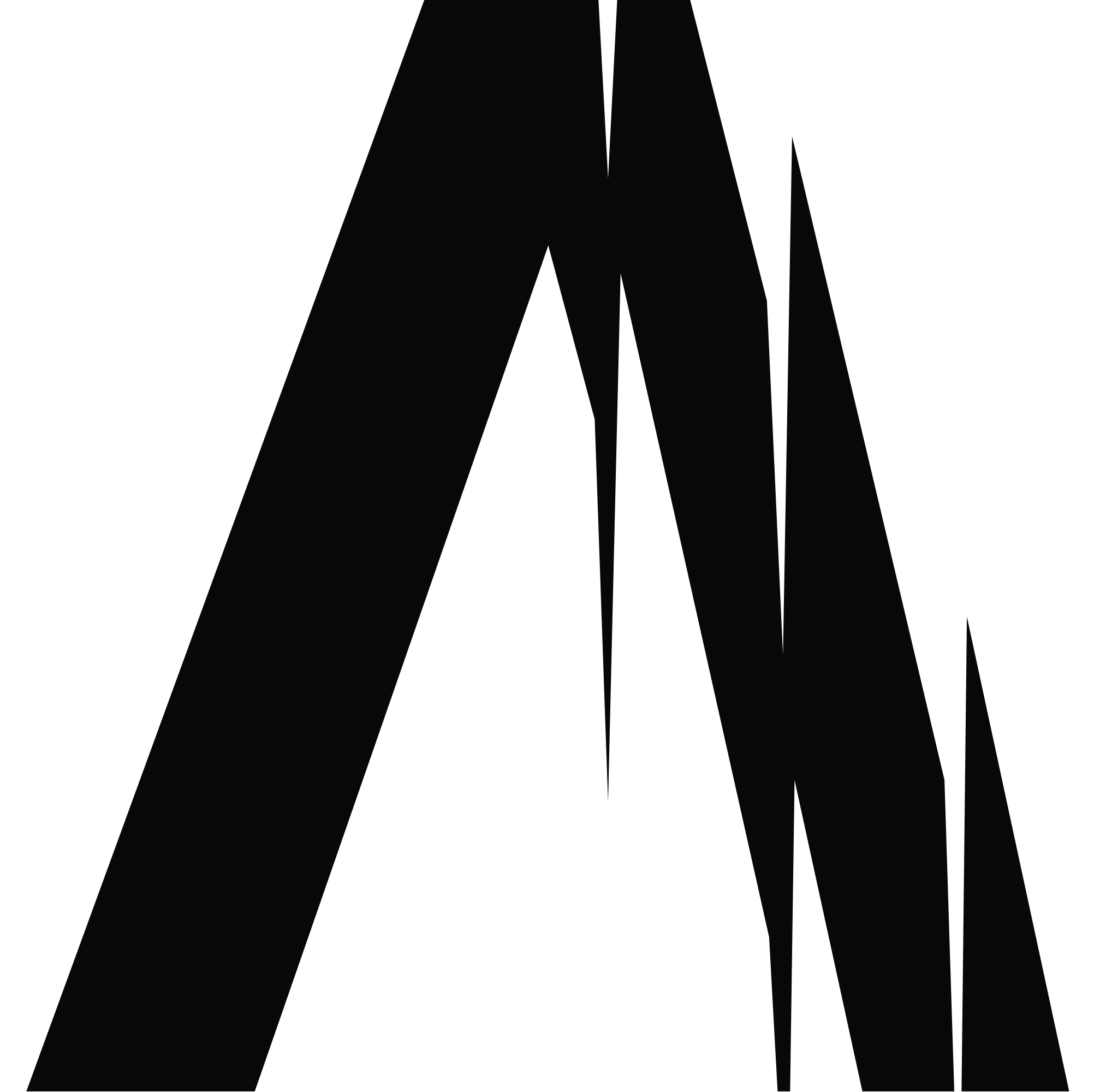Overview
The Vercel integration enables seamless testing of your Vercel deployments. When you connect your Vercel projects to Autonoma, we automatically create the necessary infrastructure to run tests on every deployment.How It Works
Application and Version Creation
When you connect a Vercel project to Autonoma:- Application Creation: We create an application in Autonoma corresponding to your Vercel project
- Version Management: For each Vercel target (production, preview, development) selected during setup, we create a separate application version
- URL Configuration: Each application version is populated with information from previous deployments:
- If a target has previous deployments, we use the URL from those deployments
- If a target has no previous deployments, we set a default URL pointing to
https://vercel.com - To test targets without previous deployments, you’ll need to manually update the URL in the application version settings
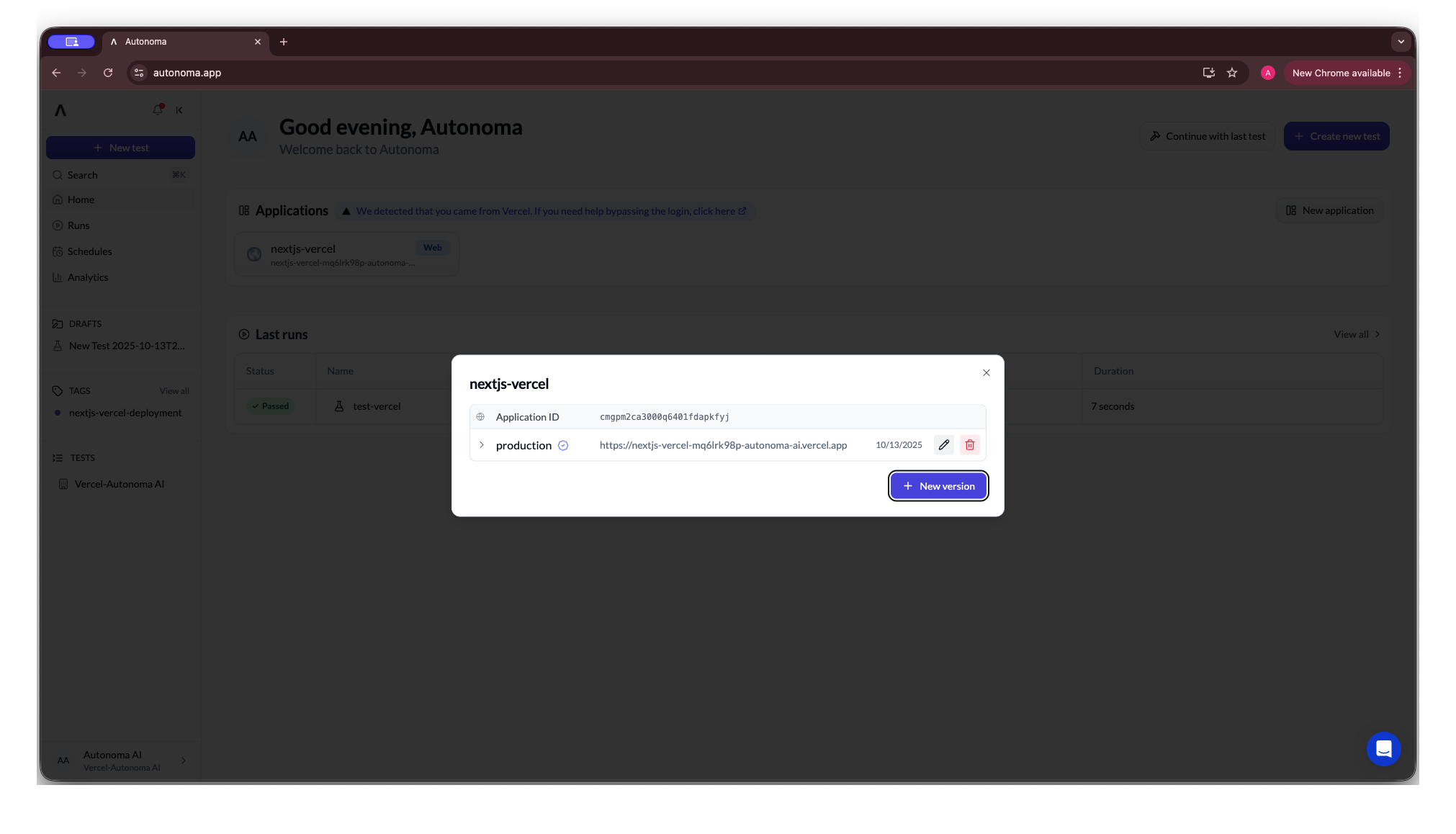
Test Execution
Autonoma handles test execution differently depending on the context:- During Deployments: When a new deployment occurs, tests run against the preview URL of that specific deployment. This ensures you’re testing the exact code being deployed without modifying the base URL configured in your application version.
- Manual Test Runs: Tests use the URL configured in the application version settings.
Deployment Checks
Each time you deploy to Vercel, Autonoma automatically:- Creates a deployment tag for your project
- Runs all tests associated with that tag against the deployment’s preview URL
- Reports results back to Vercel as deployment checks
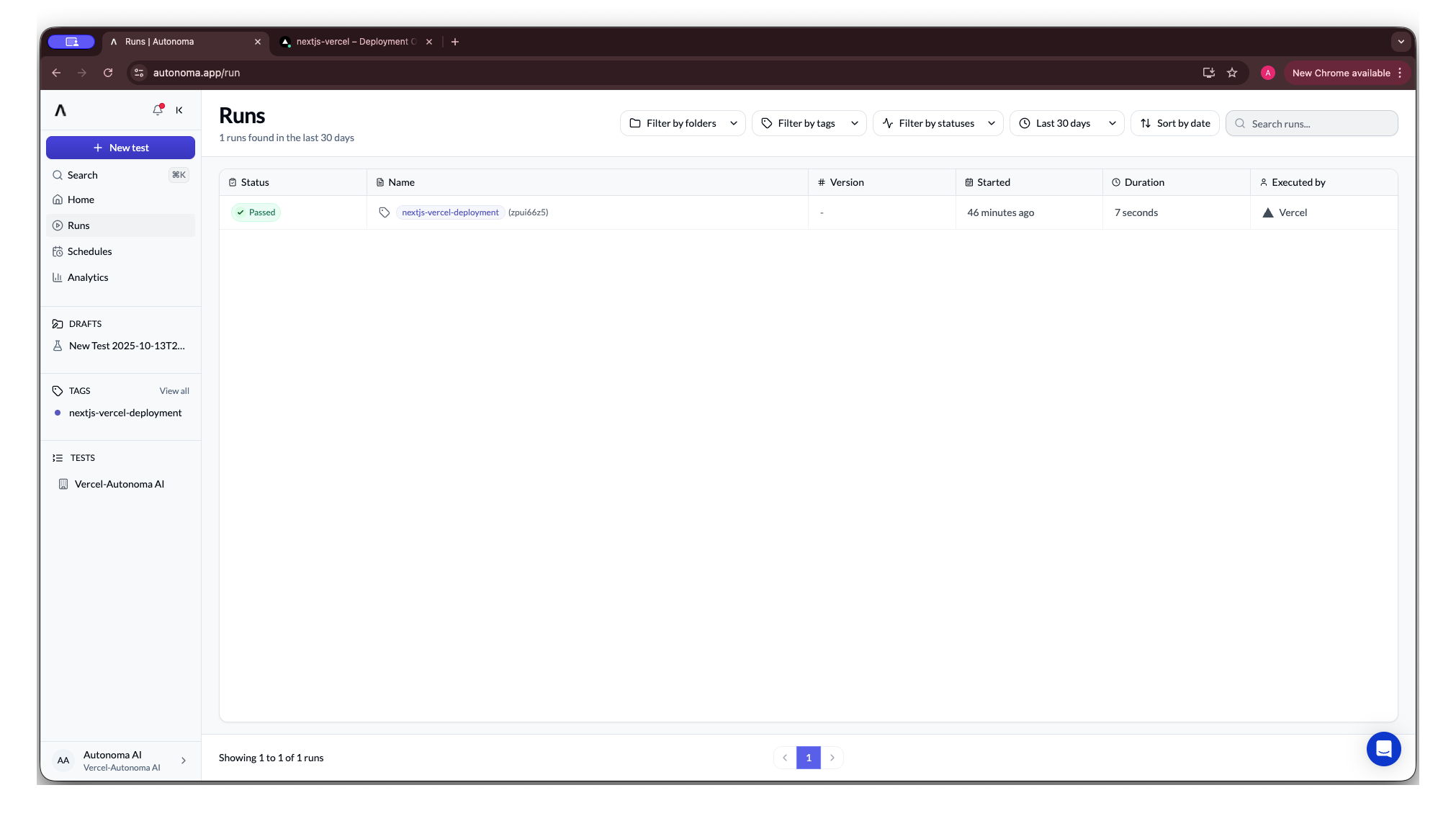
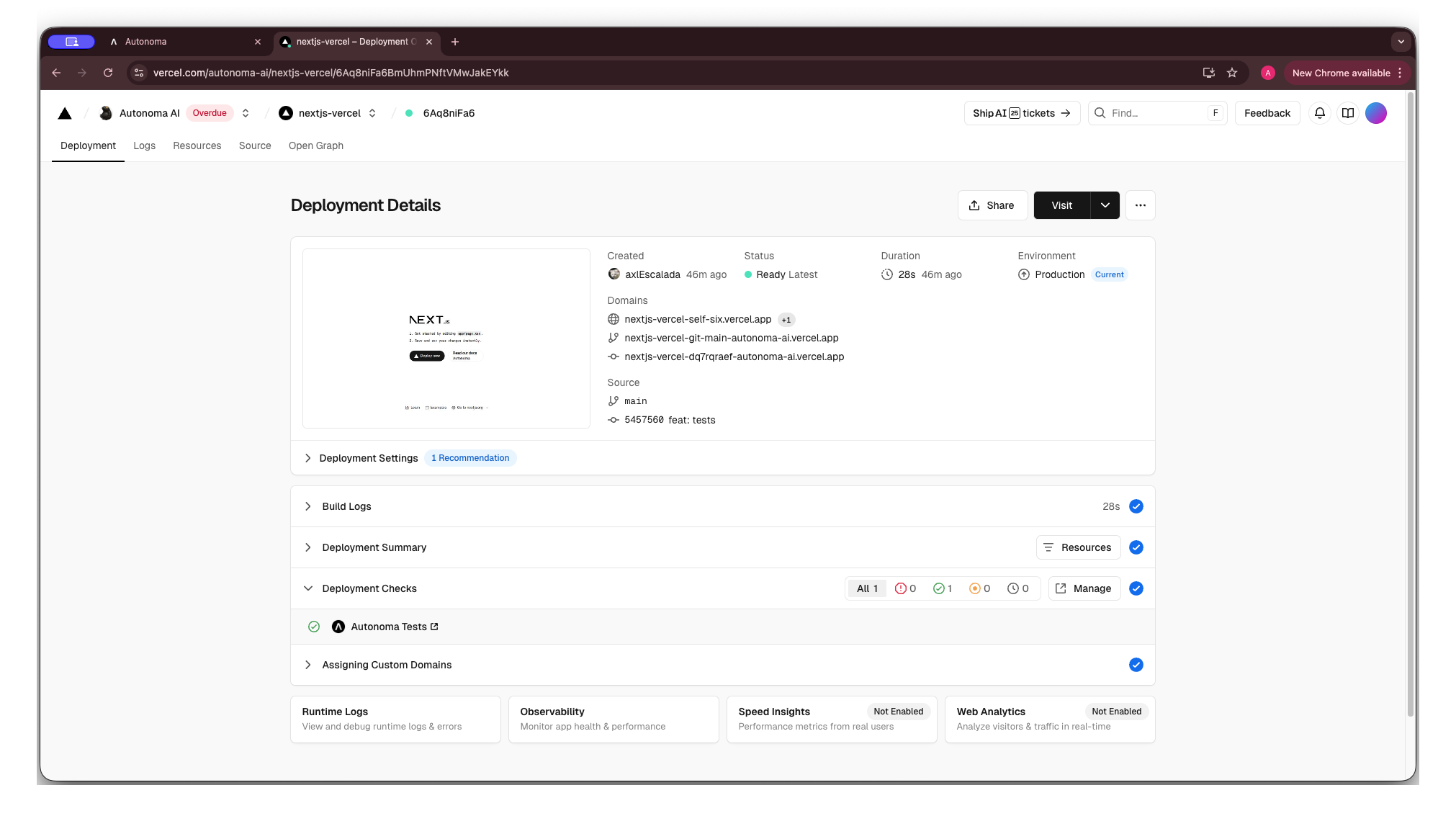
Authentication Setup
Vercel Protection Bypass
If your Vercel project uses Vercel Authentication, Autonoma automatically configures the bypass header when you connect your project, allowing access to your deployments for testing. If you need to update or change the bypass header:1
Open Application Settings
Navigate to the Application Settings page.
2
Select Application Version
Choose the application version you want to configure.
3
Update Bypass Header
Modify the Protection Bypass header value as needed.
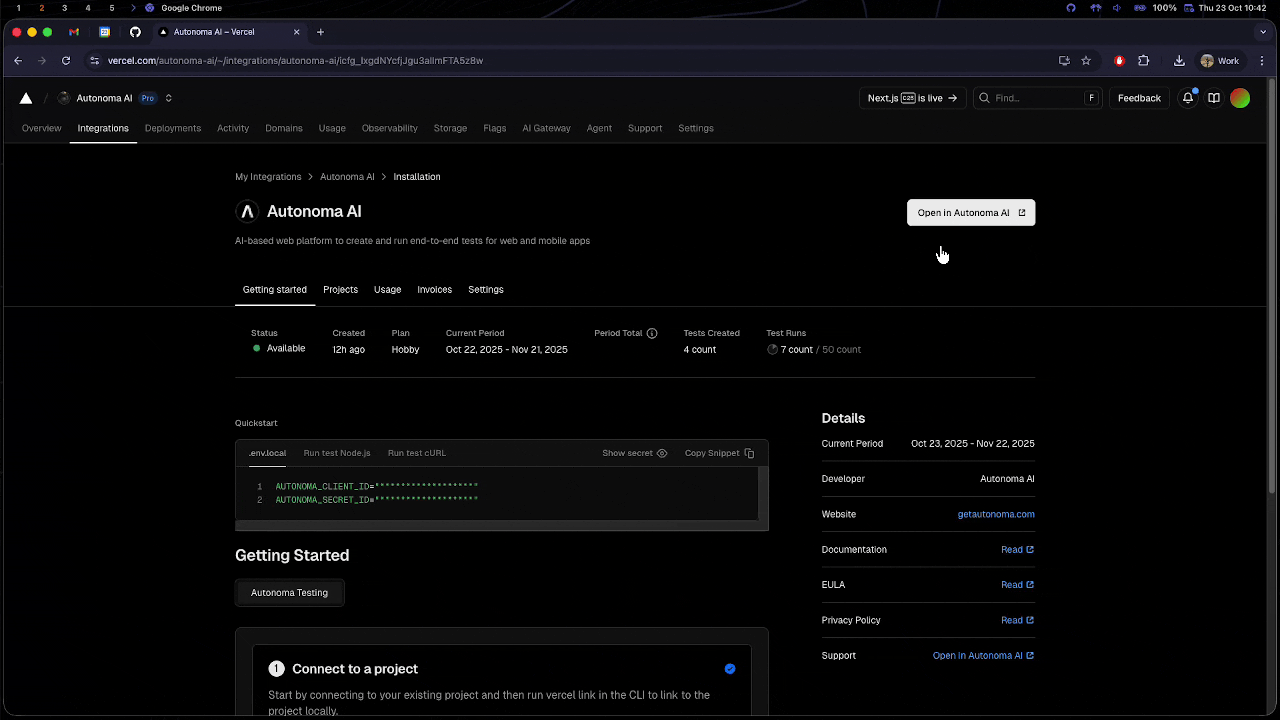
Next Steps
Create Your First Test
Learn how to create tests for your Vercel project
Canvas vs Prompts
Learn how to interact with your application using canvas clicks and prompts
Check Our API
Check out our API reference
Troubleshooting
Tests aren't running on deployment
Tests aren't running on deployment
Ensure that:
- Your Vercel project is properly connected
- Tests are tagged correctly for the deployment environment
- You have sufficient test runs available in your plan
Authentication errors
Authentication errors
Verify that:
- The bypass header is correctly configured
- The bypass secret hasn’t been rotated in Vercel
- The header format matches Vercel’s requirements
Missing deployment checks
Missing deployment checks
Check that:
- The Autonoma integration has proper permissions in Vercel
- Webhook configurations are active
- Your application versions are correctly mapped to Vercel targets
Need to test a target without previous deployments
Need to test a target without previous deployments
If you selected a Vercel target during setup that had no previous deployments:
- Navigate to Application Settings
- Select the application version for that target
- Update the URL from the default
https://vercel.comto your actual deployment URL - Save the changes to enable testing for that target